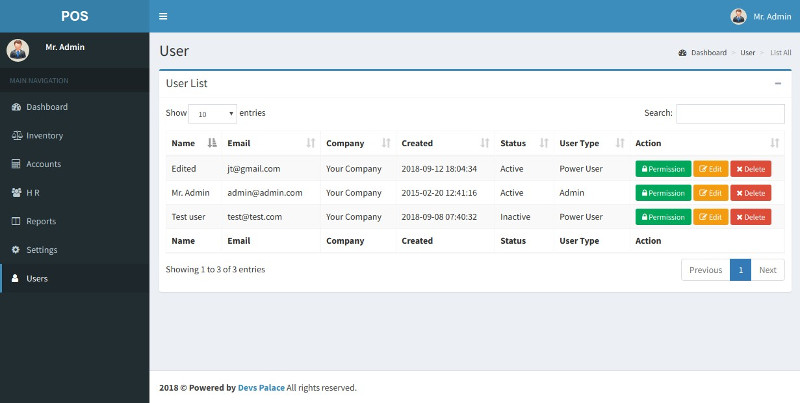Point of Sale (POS) with Accounting System
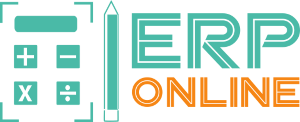
Point of Sale (POS) with Accounting System
by
ERP Online
Version: 4.0.0
Updated: 2nd November, 2023
View Details Change Log
Send mail to us
Quick Start Guide - top
This small guide will help you get your new software up and running in just a few minutes.
First of all, you need to download the software file and unzip it. Now you need to do the following:
- Upload and unzip the "pos.zip" archive into your web root.
- Create a database with user access
- Open your browser and go to www.yourdomain.com/install
- Give your database hostname, database username, password and database name
- Your Base URL will automatically filled up in URL settings section. If it shows wrong URL of your application, put the full URL (http://YourApplicationURL/) where you intend to install this application.
- Choose your desire username (should be your email address) and password for application login
- Click Install and you will redirect to your login page.
If you like to install this application in a sub-folder then you need to edit the .htaccess file and change the following line
RewriteBase /
To
RewriteBase /sub-folder-name
Upgrade - top
Migrate from 3.3.0 to 4.0.0: Replace /apps/controllers, /apps/models, /apps/views and /assets folder. Add or replace /ci_3.1.13 folder and replace /index.php file. Point your browser to www.yourdomain.com/migrate/from_330_to_400
Migrate from 2.0.0 - 3.2.0 to 3.3.0: Replace /apps/controllers, /apps/models, /apps/views and /assets folder. Add or replace /ci_3.1.13 folder and replace /index.php file. Point your browser to www.yourdomain.com/migrate/from_320_to_330
Migrate from 1.2.6 to 2.0.0: Replace /apps/controllers, /apps/models, /apps/views, /assets and /upgrade folder. Add /ci_3.1.9 folder and replace /index.php file. Point your browser to www.yourdomain.com/migrate/from_126_to_200
Migrate from 1.2.5 to 1.2.6: Replace /apps/controllers, /apps/models, /apps/views, /assets and /upgrade folder. Point your browser to www.yourdomain.com/migrate/from_125_to_126
Migrate from prior version to 1.2.5: Replace /apps/controllers, /apps/models, /apps/views, /assets, /upgrade and /ci_3.0.6 folder and /index.php file. Point your browser to www.yourdomain.com/migrate/to_125
Settings - top
Settings landing page.
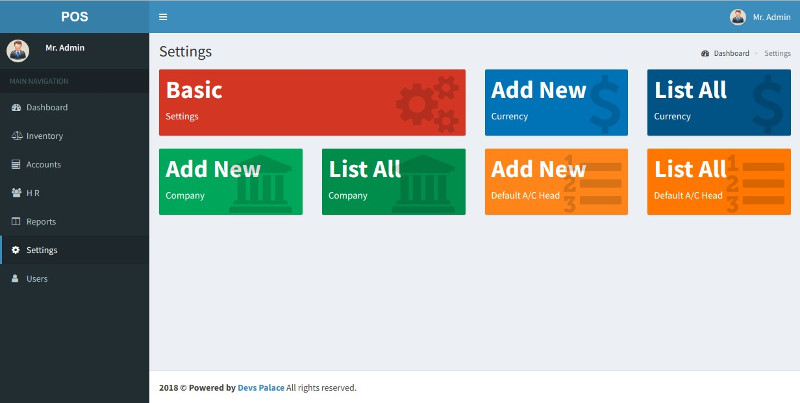
Basic: Manages the basic accounts head for transaction and tax rate.
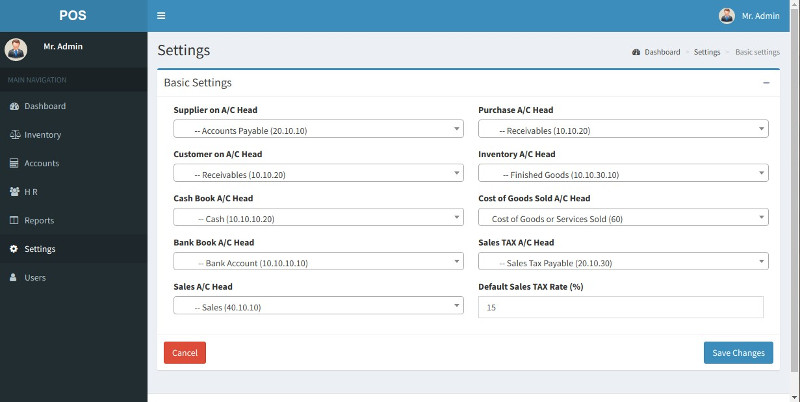
Add New Currency: Add new currency details in the system.
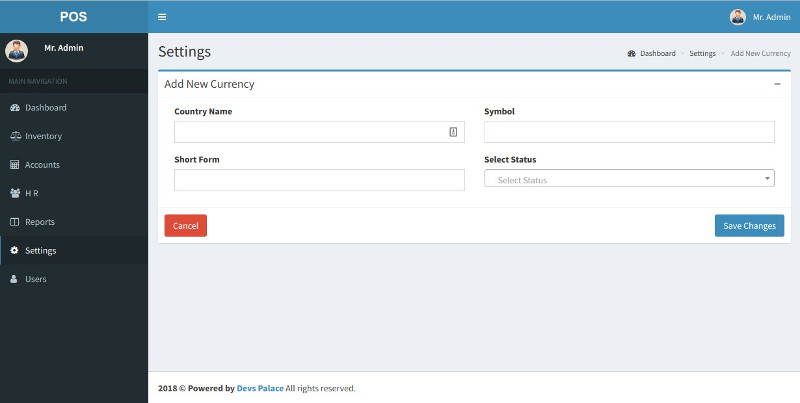
List All Currency: List, Edit or Delete currency.
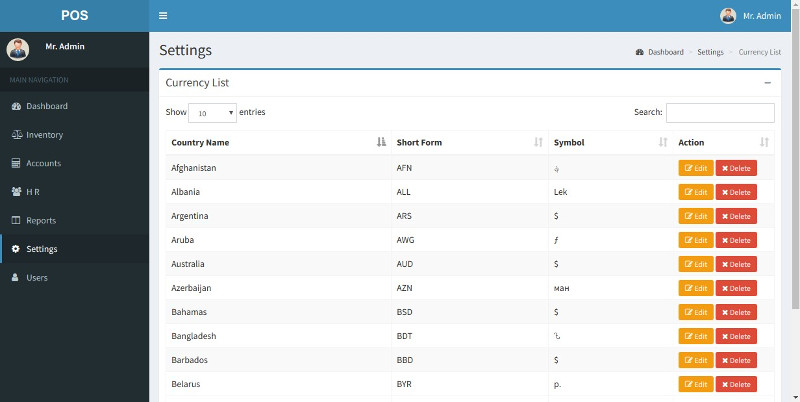
Add New Company: Add new company in the system.
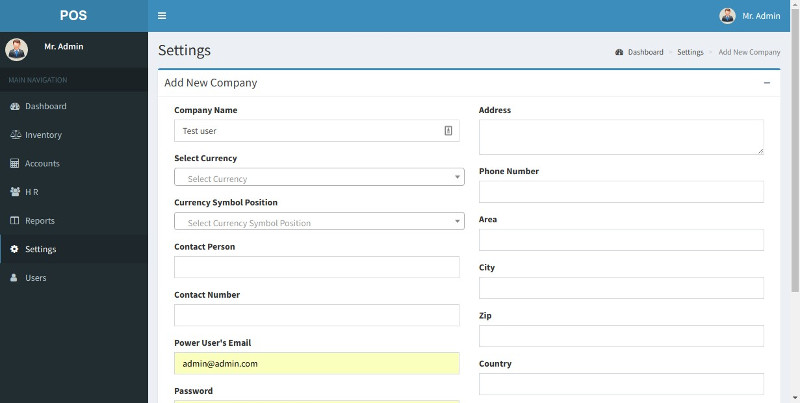
List All Company: List, Edit or Delete company.
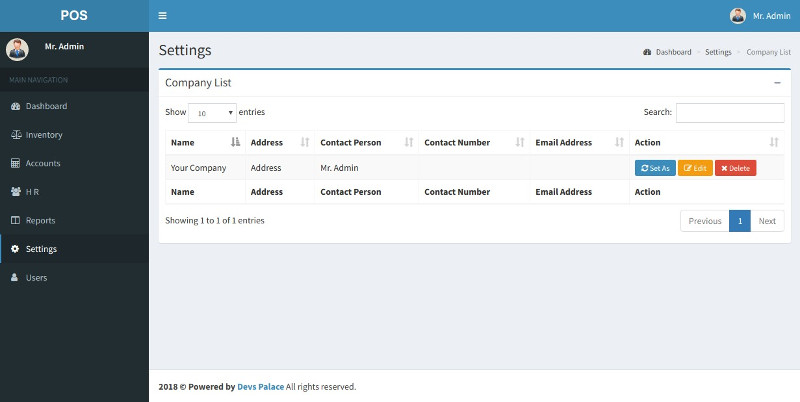
Add Default Account Head: Add default account head for new company.
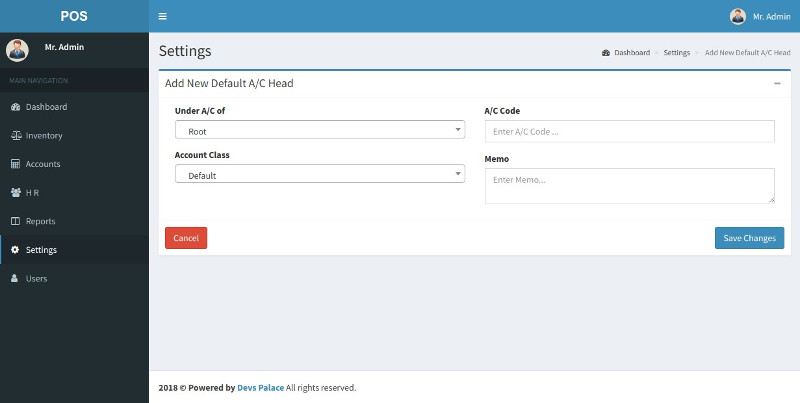
List All Default Account Head: List, Edit or Delete default A/C head for new company.
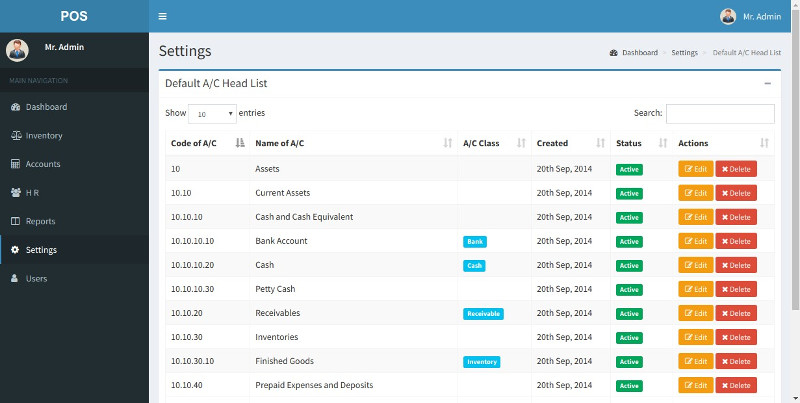
H R (Employee Information) - top
H R landing page.
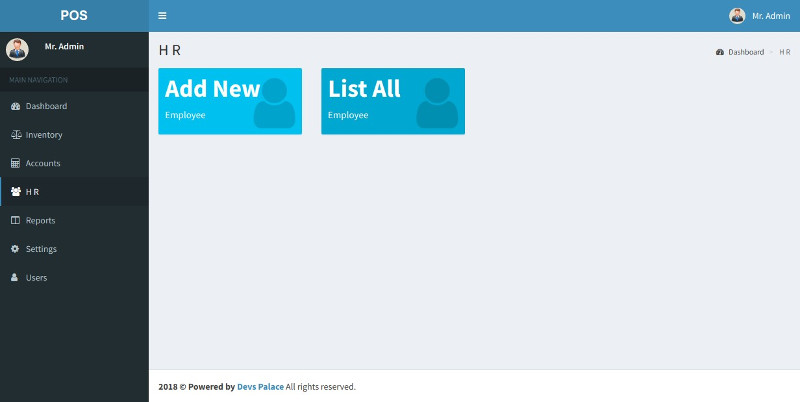
Add New Employee: Add new employee in the system.
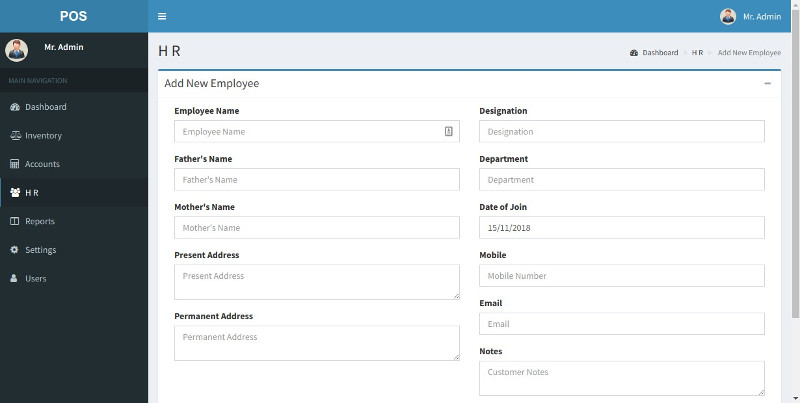
List All Employee: List, Edit or Delete employee.
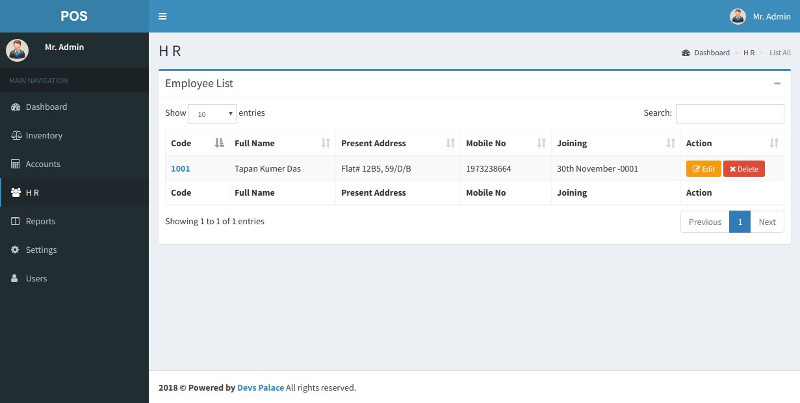
Inventory - top
Inventory landing page.
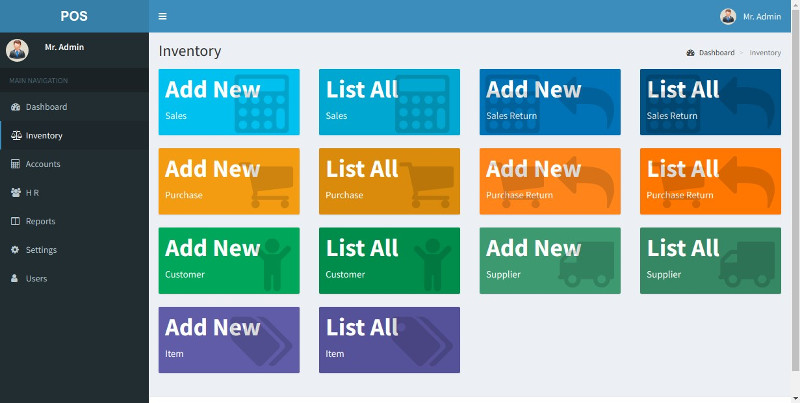
Add New Item: Add new item in the system.
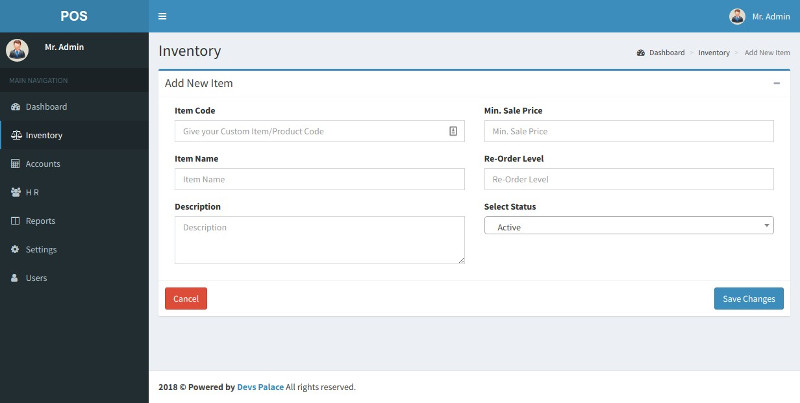
List All Item: List, Edit or Delete item.
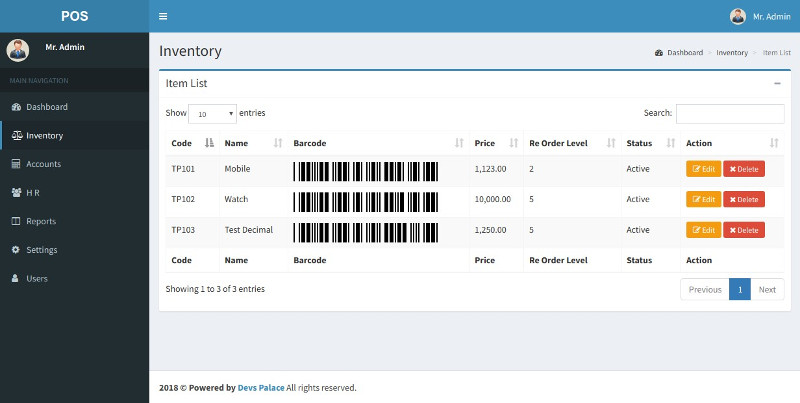
Add New Supplier: Add new supplier in the system.
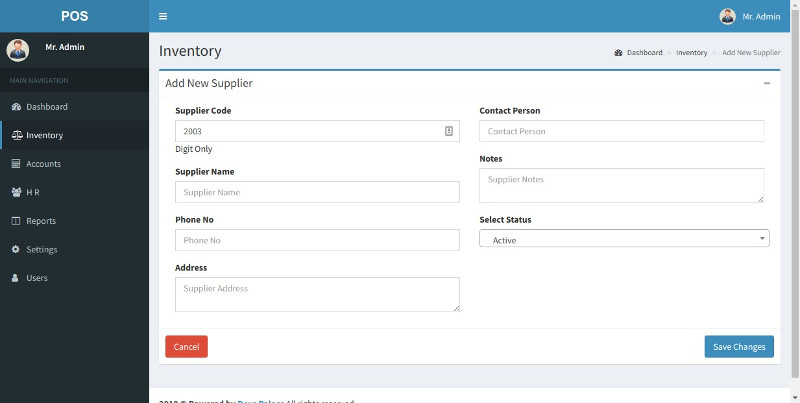
List All Supplier: List, Edit or Delete supplier.
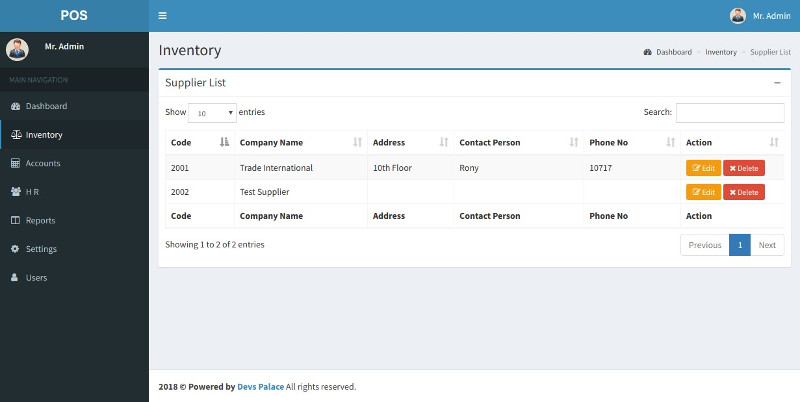
Add New Purchase: Add new purchase entry in the system.
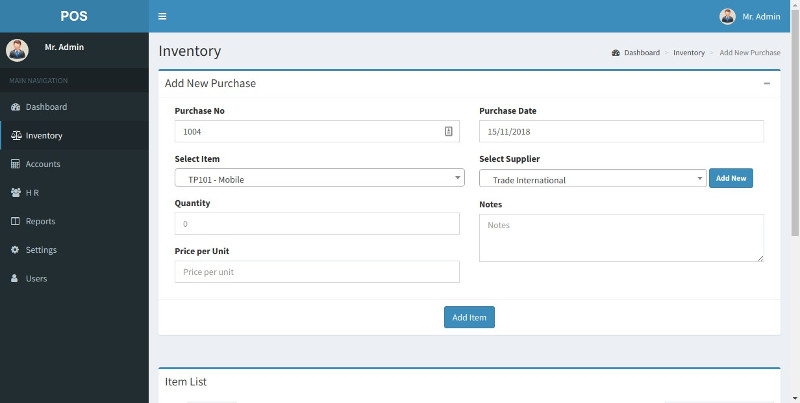
List All Purchase: List, Edit or Delete purchase.
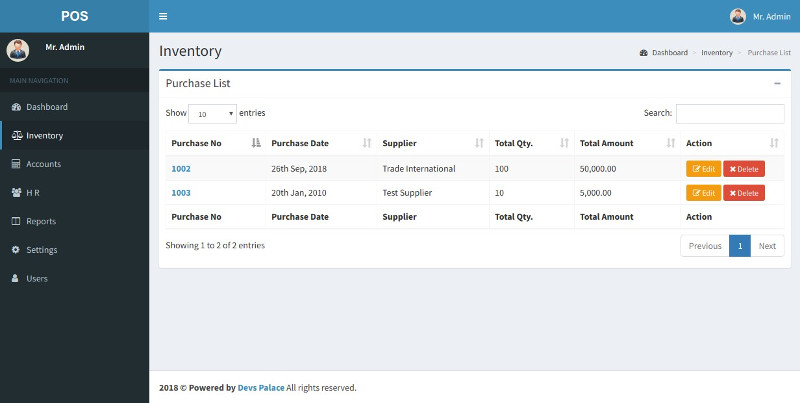
Add New Purchase Return: Add new purchase return entry in the system.
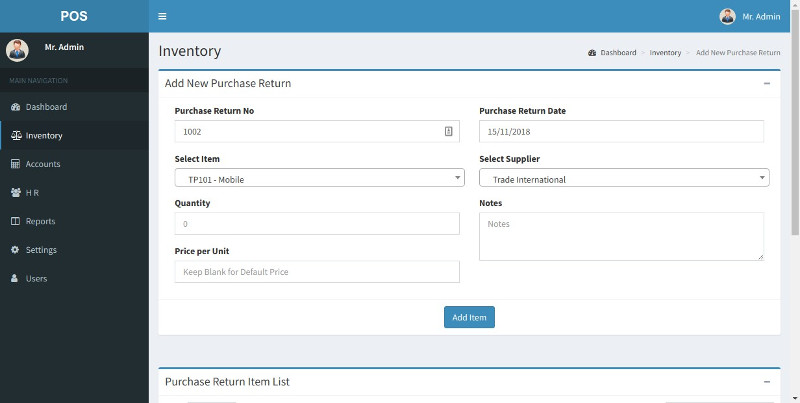
List All Purchase Return: List, Edit or Delete purchase return.
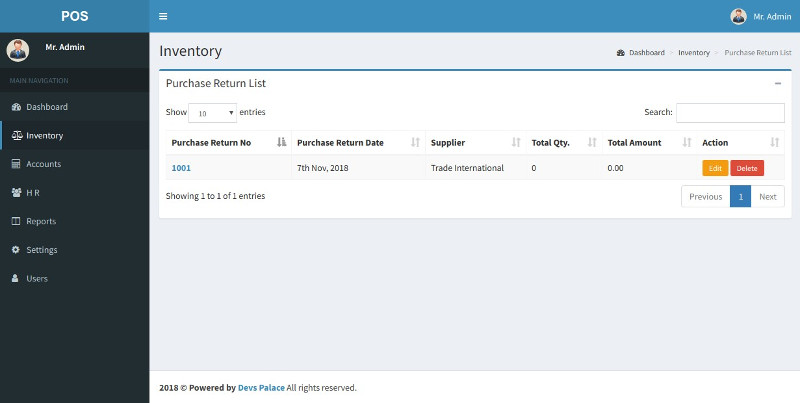
Add New Customer: Add new customer in the system.
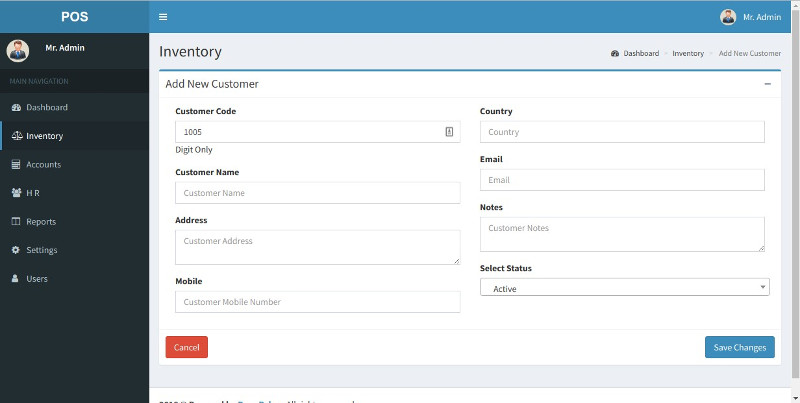
List All Customer: List, Edit or Delete customer.
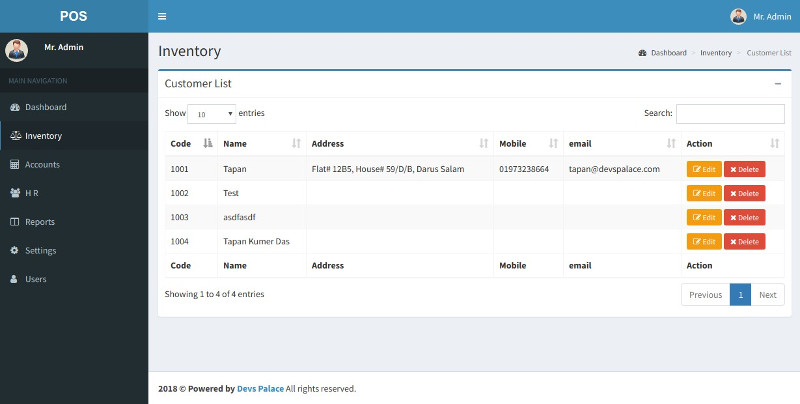
Add New Sales: Add new sales in the system.
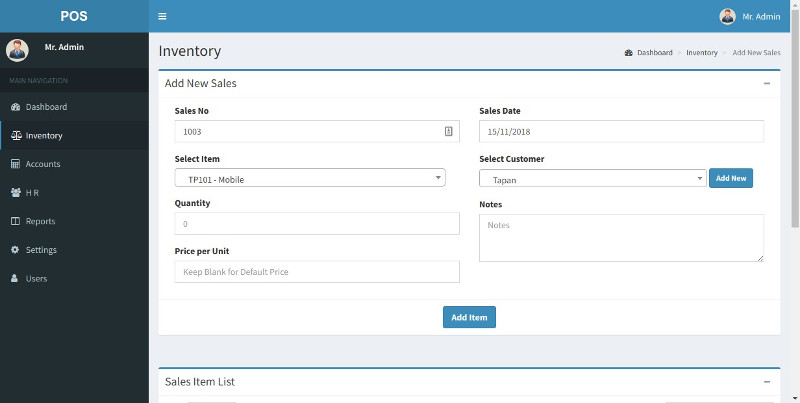
List All Sales: List, Edit or Delete sales.
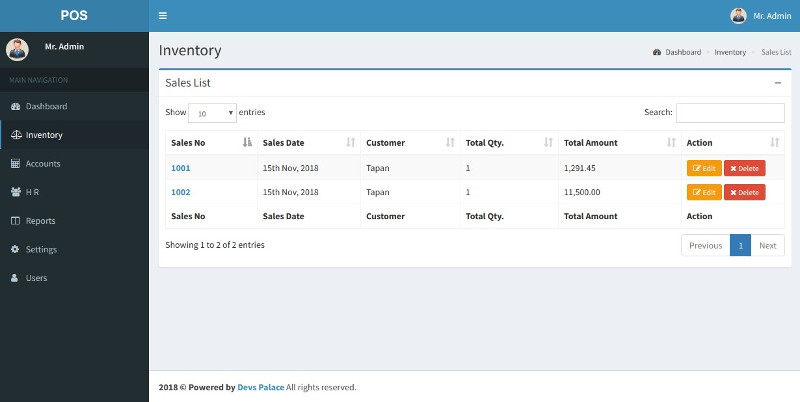
Add New Sales Return: Add new sales return in the system.
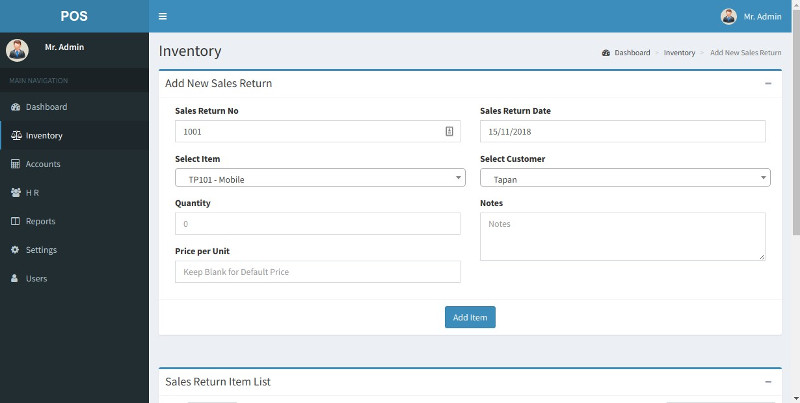
List All Sales Return: List all sales return, Edit/Delete sales return.
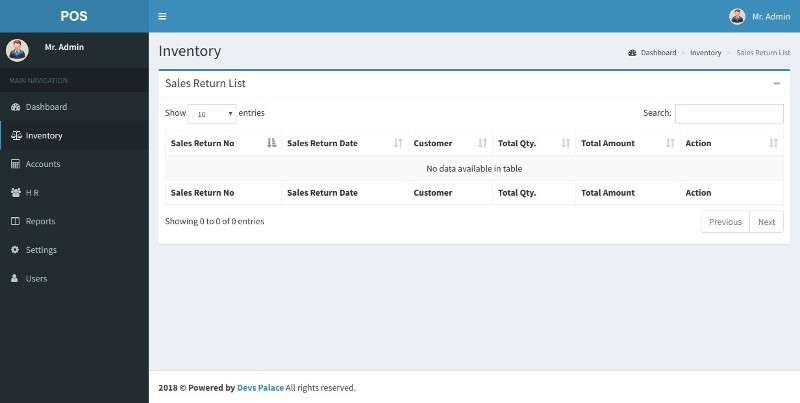
Accounts - top
Accounts landing page
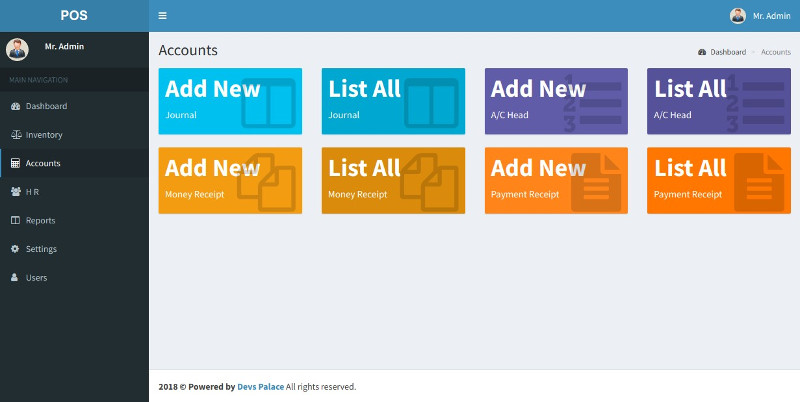
Add New Journal: Add new journal in the system.
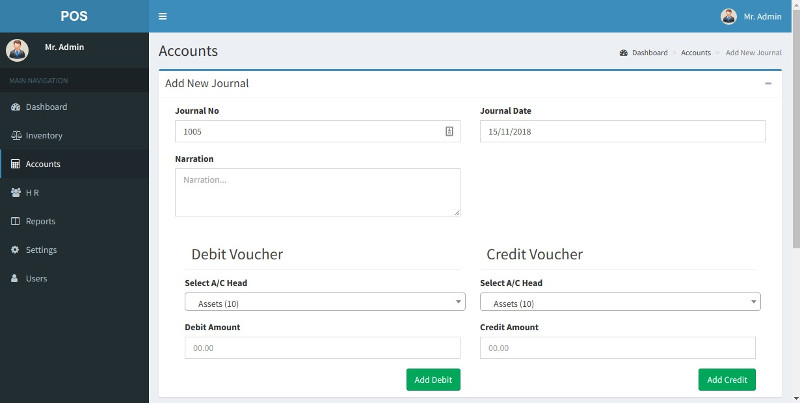
List All Journal: List, Edit or Delete journal.
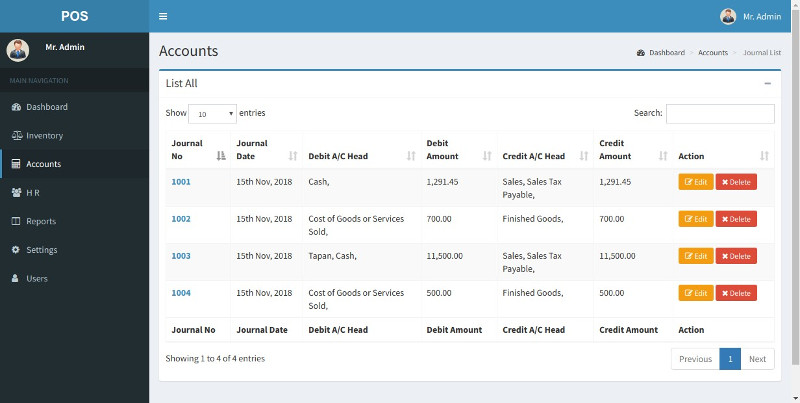
Add New Account Head: Add new account head in the system.
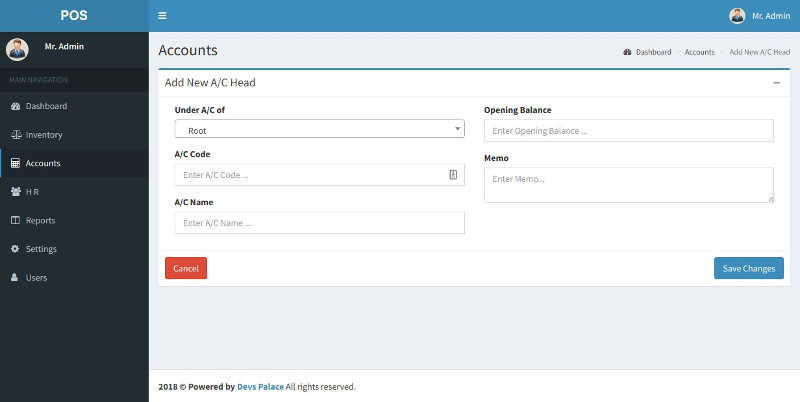
List All Account Head: List, Edit or Delete account head.
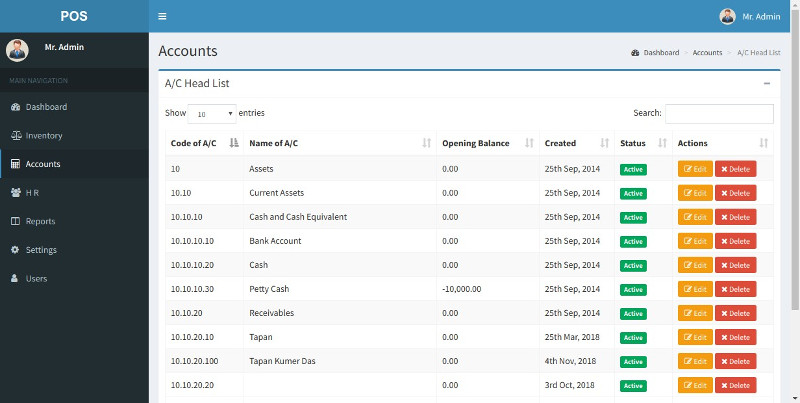
Add New Money Receipt: Add new money receipt in the system.
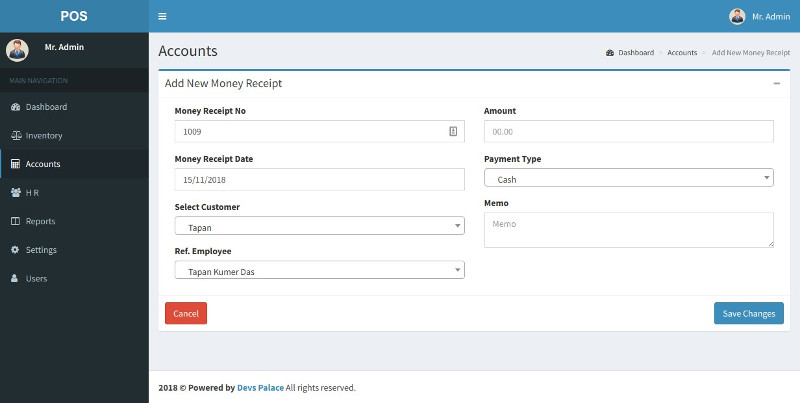
List All Money Receipt: List, Edit or Delete money receipt.
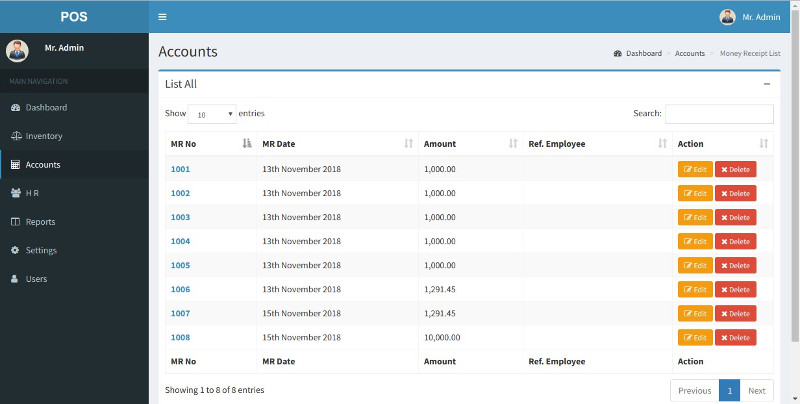
Add New Payment Receipt: Add new payment receipt in the system.
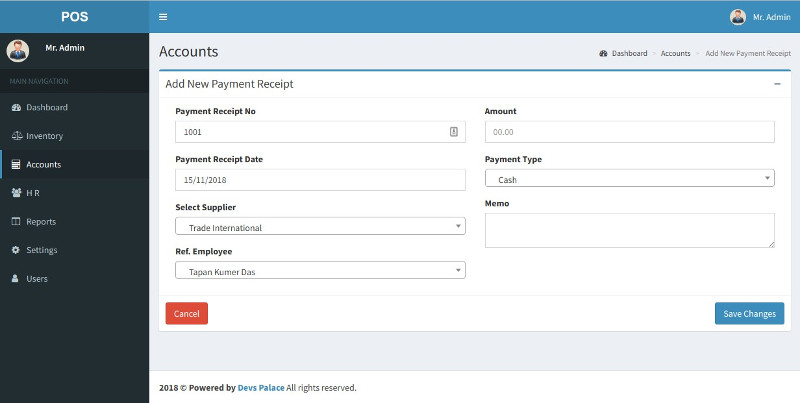
List All Payment Receipt: List, Edit or Delete payment receipt.
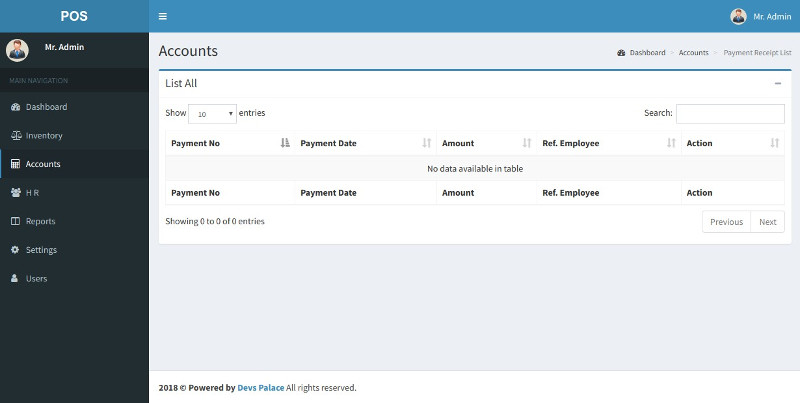
Users - top
Users landing page

Add New User: Add new user in the system.
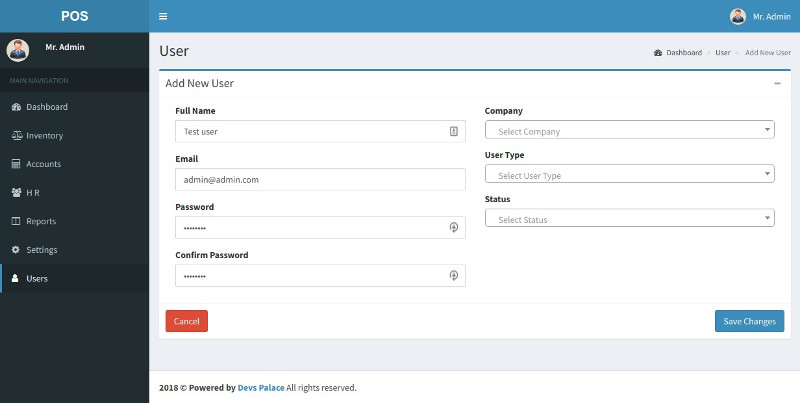
List All User: List, Edit or Delete user.